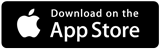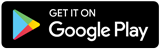Learning Spaces Updates
With the successful adoption of iClicker Cloud across campus for students and faculty we will be removing all physical learning response systems from our classrooms.
iClicker Cloud will still be offered and free for all UF students, instructional faculty, and staff. For more information on iClicker Cloud please reference this page below.
Download the App
Students – iClicker REEF Student App
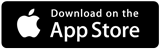
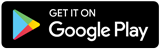
Instructional Faculty, Staff:
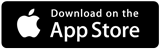
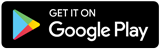
The iClicker Cloud app is free for all UF students, instructional faculty, and staff. Because the iClicker service is now cloud-based, students no longer have to purchase iClicker remotes.
The iClicker app ensures that every student has a voice in the classroom and enables interactions and feedback in large classrooms. The iClicker Cloud app is available for Android and iOS devices and can be downloaded in the Google Play or Apple stores.
Resources for instructional faculty are on this page. However, anyone needing assistance is welcome to contact the UF Computing Help Desk’s e-Learning Support team: 352-392-HELP or learning-support@ufl.edu.
iClicker Resources
For Instructors:
Download iClicker Cloud - If you are running Windows click on no to the question about admin privileges. This will direct you to the download for the desktop application. The login credentials used for your instructor account will also work to log you into a student account. Student accounts have a 14-day grace period.
Checklist: Getting Started with iClicker Cloud - This article contains information on setting up your instructor account, managing settings, information for students, syllabus information, and more.
iClicker Cloud Polling Question Types - This article includes a description of the functionality of each question type.
Instructor Guide: iClicker Cloud Roster & Grade Sync with Canvas
How to Run Practice Sessions in iClicker Cloud - Practice as the student and instructor at the same time.
iClicker Cloud Training - A recorded training session approximately 40 minutes in length.
Geolocation - Sample syllabus language when using the geolocation feature: This course will be using iClicker's geolocation feature. This means that you must be physically present in class to be counted as present and to answer the iClicker questions. You must grant the iClicker app permission to share your location the first time you use the feature, and you can then choose to turn this permission off until your next class session. For additional information regarding iClicker Cloud Attendance, please visit Student Privacy with iClicker Cloud Attendance Geolocation.
 Academic Technology
Academic Technology